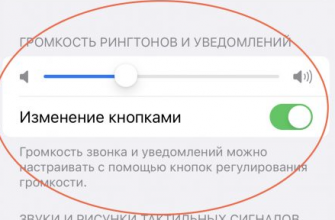Fuzhou Rockchip Electronics, the manufacturer of RockChip chips, was founded in 2001. The company became famous for its ARM tablet processors RK 2918 (single-core), RK 3066 (dual-core) and 3188 (quad-core), which are renowned for their high performance and reliability.
If you are the owner of a tablet with a processor from RockChip, and you want to update your device, then you need a few things.
The process of flashing an Android tablet with RockChip using the Ross&Moor RM-997 model as an example
To update the firmware you need:
- A file with firmware in img format, which can usually be found on the manufacturer's website or special forums, such as 4PDA
- Batch Tool firmware program, which can be downloaded here

- Drivers for your RockChip model. All drivers for Rockchip can be found Here

Unzip the archive with the Batch Tool program and run the RKBatchTool program.
Rockchip batch tool program window

The picture shows the main points that we will need to update the firmware.
- Selecting the firmware location
- Connection indicator
- Button to switch to update mode
- Starting the firmware update process
We won't need the rest of the buttons.
RockChip Processor Flashing Process
First, turn on your device and connect it to your computer.
The system should automatically install the RockChip drivers and the connection indicator in the program will turn pink.

Now press switch to switch the tablet to firmware update mode.
If the device does not turn on, then press the hole located next to the camera on 997 and connect to the computer. If you have another model with a RockChip processor, then you need to hold down the volume button and connect to the computer.
Installing drivers on a tablet with a RockChip processor
When switching, the system should detect a new device on which drivers need to be installed. To do this, open the device manager - right-click on the "my computer" icon and select "device manager" or control-device manager.
Find unknown device.

Right-click on it and select "update drivers". Now click on "Browse my computer for driver software" and specify the folder with the drivers.

After successful installation, the connection indicator will turn green.

Starting the update process
Now just click the Upgrade button and wait for the firmware to finish.

That's it. The device has been flashed successfully.
Video instructions for updating the firmware of a tablet on a RockChip processor