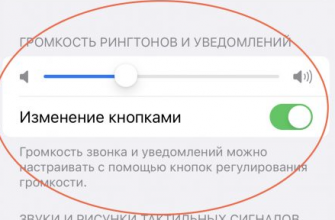There are four ways to do this how to reset the tablet to factory settings. Usually the need for this appears when the device becomes incorrect. This could be a tablet that was purchased on a Chinese website and has no official support, or a device from a famous brand. In any case, problems with its operation or if it does not want to respond to your commands at all will lead to the fact that resetting the settings to factory settings will be the only way out.
The methods presented below will help if you need to: reset the graphic key or code, unlock the phone or simply do a Hard reset of the device.
How to reset your tablet to factory settings
Reflashing the tablet
One of the ways is firmware. We do not consider this option, because it is necessary to do a hard reset first, and it is also very difficult to find a suitable firmware. Very often after this it happens that the touch does not work, it drains IMEI or other side effects are possible. If there is no official version, you will have to ask the seller for it, which does not mean you will receive it.
Reset settings via menu
The following method works absolutely for everyone Android. Go to the menu icon "Settings", here we find "Backup & reset". Uncheck all the boxes in the list that opens. Click "Factory data reset". Here we check the box next to "Erase phone storage" and click the "Reset phone" button.

An image appears asking "Are you sure you want to erase everything?", select "Erase everything". Then let the phone clean itself and wait for it to reboot.
Reset via Recovery Menu
For the next method, we need keys. You need to hold down the power and volume buttons (which increases the volume, the top button). You need to hold both keys until the display lights up. Usually, this time can be from 10 to 15 seconds. When the display lights up, release the power, and press the volume until the image of the robot appears on the screen. Near the robot, there will be an inscription "No command". Next, press the power button once - you find yourself in Recovery. Here we need to select "Wipe data factory reset".

You can change the position in this menu using the volume control buttons. We stand on this item. We select it with the volume up button. On some devices, the selection is made using the power button. Next, we select the line with the inscription "Yes - delete all user data" and confirm our choice with the button. After that, we see "Data wipe complete", which indicates a successful reset. Press the power button.
Factory Mode
Now we press the lower volume key (minus) and power. We wait. The display lights up, we release the power button, we still hold the minus. The testing menu appears in Chinese. Among these hieroglyphs on one line there are several English letters "e MMC" on which we stand.

Press the up button or the power button. The data reset process has started. It is similar to the flash drive formatting process, i.e. the internal memory is deleted. Wait for it to finish. Then the device starts and files are unpacked.
This is how you can overcome the ailments of your device. Try these operations in this order: 2, 3, 4. And if nothing
from the suggested options how to reset the tablet to factory settings did not help you, search for a suitable firmware. Good luck!