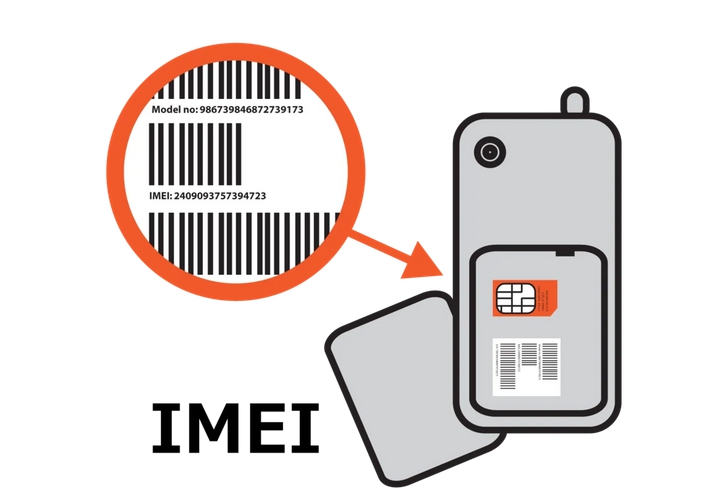Many people face the problem of missing imei, which occurs after incorrect firmware update on the tablet. There are many solutions on the Internet on how to restore IMEI after firmware, but I will describe 2 really working methods.

Methods 100% work only on devices with processors from the company Mediatek
First and perhaps the easiest way is to enter the necessary data through the engineering menu. To do this, enter the following code on the device's telephone keyboard
*#*#3646633#*#*
The engineering menu will open, in which you need to scroll to the right to the “Connectivity” tab and find the “CDS information” item

Next "Radio Information"

Select Phone and after the inscription AT+ and enter EGMR=1,7,”IMEI”, where IMEI is your imei number.

Then press SEND AT COMMAND
Now all you need to do is reboot your device and check by dialing *#06#
For those who get the error "This command is not allowed in UserBuild" after sending the command in the first way: Put a space after the plus! That is, AT+ EGMR=1,7,"your IMEI
The second way Recovering IMEI on Android is more complicated, but it works on all models. First, you need to get Root on your device.
After getting root rights you need to install any file manager, for example ES Explorer.
Now download and unzip the archive restore_imei
The folder contains the run file

Open it with a text editor or Notepad++ Now instead of the specified numbers, write the imei from the device
For example, imei.exe 353670041346035 353670041346043

Save the file. Now run the run.bat file (we edited it).
If everything went well, we will have a file MP0B_001, which must be copied to a tablet or smartphone.

On the tablet, open the explorer and copy the MP0B_001 file to the folder
/data/nvram/md/NVRAM/NVD_IMEI/MP0B_001 overwriting the original

After rebooting the tablet, a new IMEI will be registered in the system