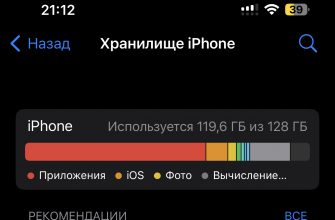Although Chrome OS is designed to be simple and straightforward, it still has a powerful tool in the form of the command line, which in the right hands can become a real combine for solving a variety of tasks. For example, with the help of shell, you can use remote SSH, which is designed to gain remote access to another computer via an encrypted channel.
Let's say you're working on a Chromebook and want to upload some fresh photos to your Picasa albums. But the photos are physically located on your home computer, which is always connected to the network and has a working SSH server. Using SSH tunneling, you can quickly download the photos to your Chromebook and then upload them to the desired Picasa web album. However, this is just the least you can do using the command line and SSH.
REMOTE SSH SHORT USER GUIDE:
- Open the terminal on your Chromebook using the key combination Ctrl+Alt+T.
- A black screen will appear where you need to enter the following ssh command to access the protocol command line
- We perform preliminary configuration before connecting to the server using the following commands without square brackets:
host [IP_address], where IP_address is the name or IP address of the computer to which the connection will be made.
user [username], where username is the account name.
port #, where # is the port number if a non-standard one is used. By default, port 22 is used for SSH connection. - Finally, after this we enter the connect command and get an encrypted connection to the remote computer
- After finishing working with files, exit with the quit command and close the terminal with the exit command.
That's all.
Remote SSH is a pretty simple tool if you know how to use it, and Chrome OS makes it more than accessible.