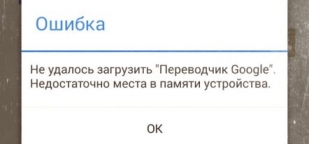When you have many applications installed on your Android device, you may encounter an unpleasant message.
" Failed to load the application. Not enough space in the device memory "
The problem can be solved by increasing the memory on Android for applications
Attention!!! If you do not have the original firmware from your device, then DO NOT TRY this method, because if something does not work, you will get a brick.
How memory is distributed in Android 4.4 and above
Built-in memory is the total volume of the built-in NAND chip. That is, if you have it written that there are 4 GB in a smartphone or tablet, then in fact much less will be available, since part of the memory is used by the system itself.
The microcircuit itself is divided into sections:
- /boot ~10 MB
- / root ~32 MB,
- /system ~256 MB,
- /cache ~256 MB,
- /data ~1024 or 512 MB - all applications are installed here
- /recovery ~32 MB,
- /oem ~64 MB.
As you can see from the partitioning, about 2GB is used by the system, and the rest remains available to the user. That is, instead of the promised 4 GB, we get less than 2GB. But this problem can be fixed by swapping the internal and microSD card, editing the vold.fstab file.
But sometimes after swapping places the message that there is not enough space in the device memory continues to pop up. In this case, it is necessary to increase the memory for applications, that is, increase the /data section
Memory Booster App for Android
It's not hard to do. You need root rights and the app HKPHONE ROM EDIT .
I would like to warn you in advance that this method has been tested and works on devices with a Mediatek chip.
But everything you do, you do at your own risk!!!
If Root and program HKPHONE ROM EDIT installed, then after launching the program you will see a window
You have 5 options to increase memory for applications
- 500 MB for applications, 2 GB of memory
- 1 GB for applications, 1.5 GB of internal memory
- 2 GB for applications, built-in memory 500 MB
- 2.5 GB for applications, built-in memory 55 MB (my choice)
- 3 GB for applications - you need an SD card (I do not recommend this item, since the tablet may not start without a microSD card)
- Boot the tablet into recovery mode
After you have selected the item you need, click on item 6 and the device will reboot into Recovery Mode. Now you need to format Data and cache. Select the item "mount and storage——>format cache—-> format data" and Reboot system now. The tablet will reboot with the memory already redistributed