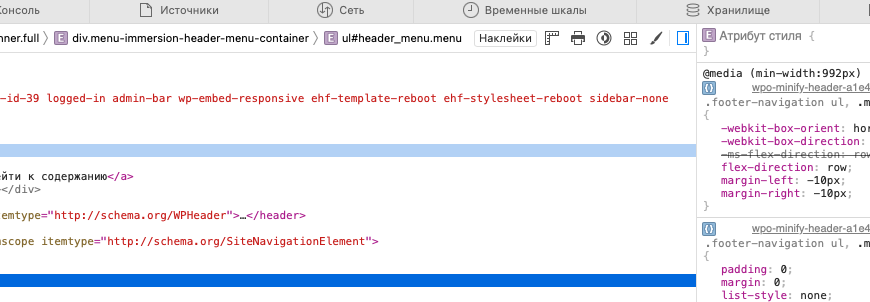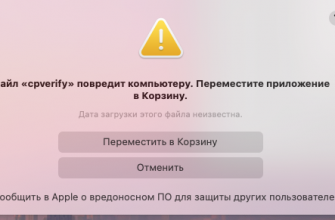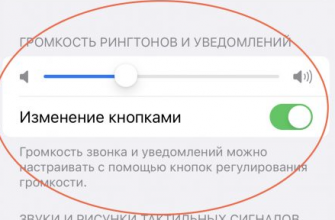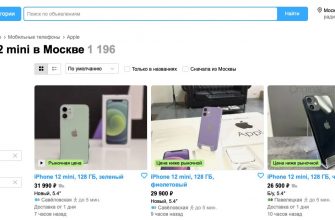Apple's Safari browser is known for its speed and efficiency. However, not everyone knows that it has handy features for web developers and curious users, including viewing the source code of web pages. In this article, we'll show you how to easily and quickly open the page source in Safari and access the HTML, CSS, and JavaScript of any page through Safari on Mac.

Step 1: Enable Developer Menu in Safari
Before you begin, you need to activate the "Development" menu. To do this:
- Launch Safari.
- From the top menu, select Safari > Preferences.
- Go to the Advanced tab.
- At the bottom of the window, check the box next to "Show features for web developers."

Step 2: View the page source code
Now that you have access to the developer menu:
- Open the web page you are interested in.
- In the menu bar, select Click on "Show page source code" or use the keyboard shortcut
⌥⌘U.

In the window that opens, you will see the full source code of the page. You will be able to see the HTML structure, CSS styles, and JavaScript scripts.

Alternative methods
Additionally, you can right-click any element on the page and select “Inspect Element.” This will open the developer tools directly in the context of the selected element, allowing you to analyze and modify the HTML and CSS in real time.

Using Safari's View Source feature is a great way for developers and curious users to explore web pages, understand how sites are built, and even help teach web development. Remember, changes made through the developer tools are local only and do not affect the actual site.