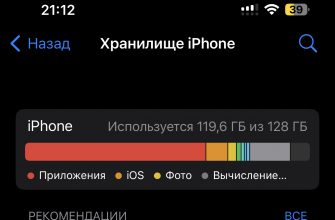Resetting your AirPods can be helpful if you're having connection issues or if you're transferring your AirPods to someone else. Here's how to reset your AirPods:
Make sure both earbuds are in the charging case and the case lid is open.

On your iPhone, iPad, or other device, disconnect from your AirPods. To do this, go to Settings > Bluetooth and tap the “i” next to your AirPods PRO in the list of devices. Then select “Forget This Device” and confirm.


Now that the earbuds are disconnected from your device, you can reset them. Find the button on the back of the charging case. It’s a small raised button below the hinge.

Press and hold the button on the back of the case for 15 seconds or until the charging indicator flashes red and white. This indicates that the earbuds have been reset.
Close and open the case lid to complete the reset process.
Resetting AirPods pro headphones
To reset your AirPods Pro and troubleshoot any issues that may be occurring, follow these steps:
- Disconnect the headphones from your iPhone, iPad, or other device. To do this, go to Settings > Bluetooth and tap the “i” symbol next to AirPods Pro in the list of devices. Then select “Forget This Device” and confirm the action.
- Then put both earbuds into the charging case and close it. Leave the earbuds inside the case for 30 seconds.
- Open the case lid. At this point, the headphones should reboot automatically.
- You can now reconnect the earbuds to your device by opening the charging case with the earbuds next to your device and following the on-screen instructions to pair.
If the issue persists after restarting your AirPods Pro, try resetting your AirPods by following the steps to reset your AirPods above. If the issue still persists, we recommend contacting Apple Support or an authorized service provider.