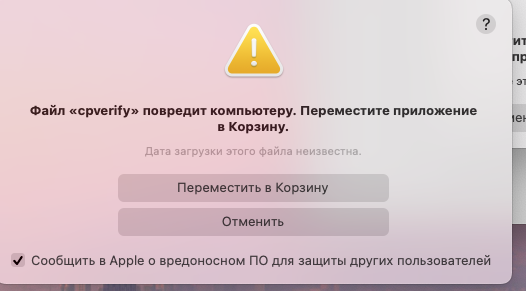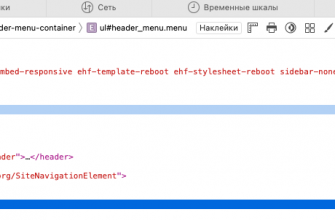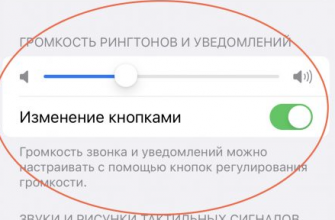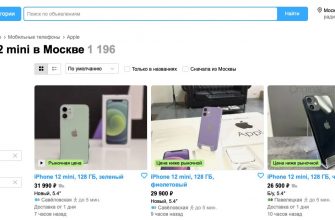CryptoPro has been hit by US sanctions. Apple has excluded the company's apps from the AppStore and revoked its code signing certificate for its products used on MacOS operating systems.
Installing CryptoPro CSP on macOS after blocking
You can read the instructions on the official website
To solve the problems that have arisen, use the following simple instructions:
- Download the latest version of the program CryptoPro CSP R3 (version 5.0.12998)
Please note: it is not possible to download the plugin for the Safari browser. It is recommended to use Yandex.Browser or Chromium GOST browsers.
- Perform the installation. Open the Downloads folder (or any other folder where the distribution was saved), and follow the installation instructions.
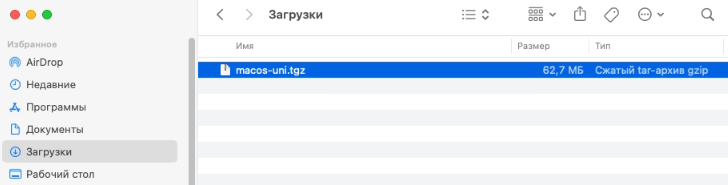
3) Right-click on the macos-uni.tgz file and select Open
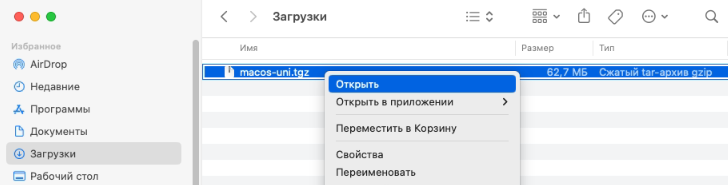
4) You will have a new folder called macos-uni
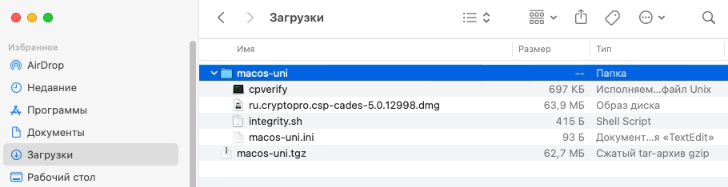
5) Open the new folder, right-click on the file "ru.cryptopro.csp-cades-5.0.12998.dmg" and select Open
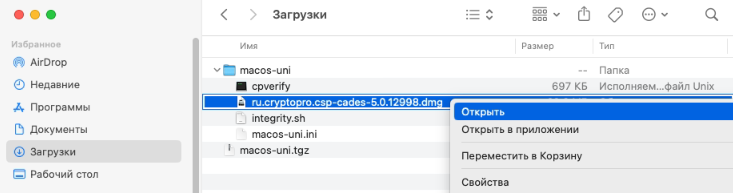
6) A new window will open. In this window, right-click on the file "ru.cryptopro.csp-cades-5.0.12998.pkg" and select Open

7) You should see a warning window saying "macOS cannot verify the developer of "ru.cryptopro.csp-cades-5.0.12998.pkg". Are you sure you want to open this file?"
You need to click the Open button
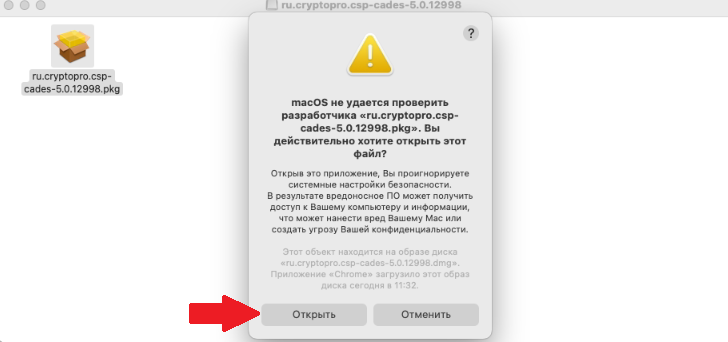
8) In the next window you need to click Allow
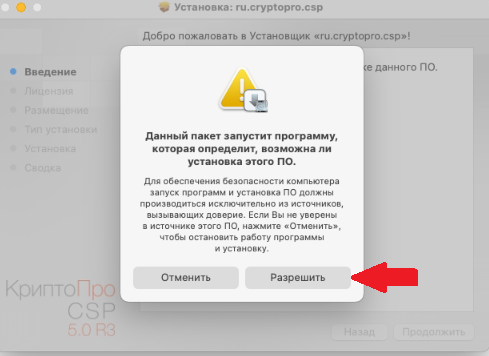
9) If you previously had another version of the CryptoPro CSP program installed, a warning message will be displayed. Click Continue
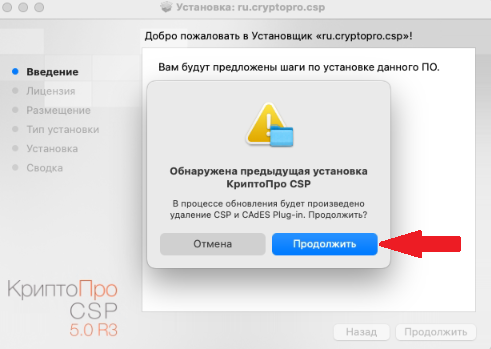
10) In this window, also click Continue
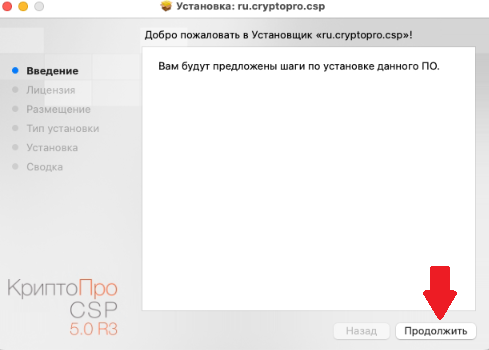
11) You must read and agree to the License Agreement. If you agree, click Continue
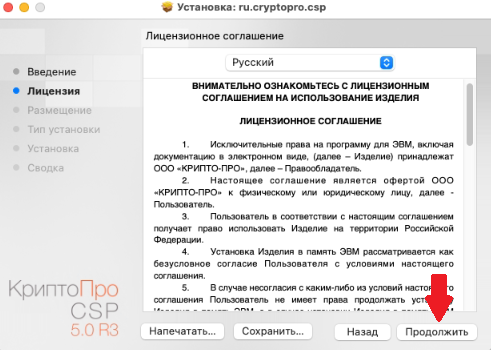
12) You will see a warning. If you agree with the license agreement, click Accept
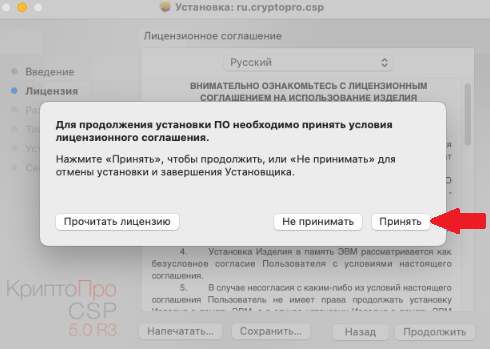
13) In most cases, you don't need to change anything in this window. Click Continue
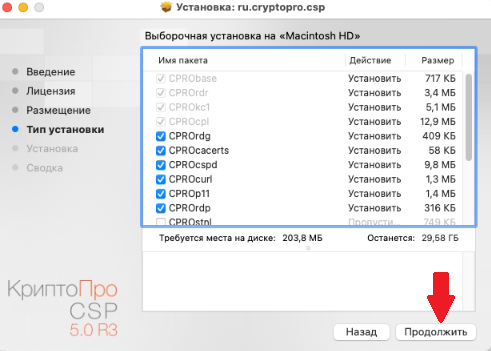
13.1) If during the work you encounter an emergency termination of our program, then reinstall the program and in this window disable the installation of Esmart support modules
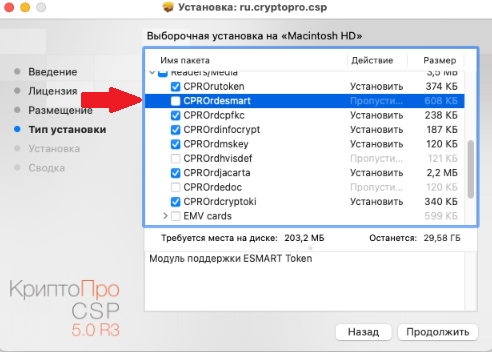
14) Let's move on to the installation itself. Click the Install button
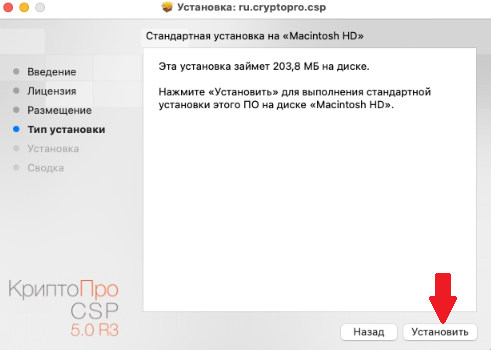
15) Once the installation is complete, you will be shown a window with the message “Installation was successful”
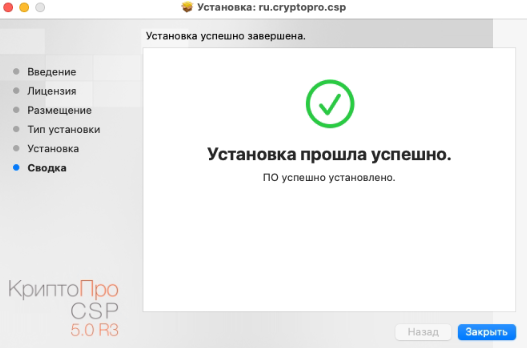
16) Download and install these two packages (even if you are not using Esmart token)
https://cdn.esmart.ru/token/software/192k/ESMARTToken-cryptopro5-1.1-0_mac.dmg
https://cdn.esmart.ru/token/software/192k/esmart_cryptopro5_gost.dmg