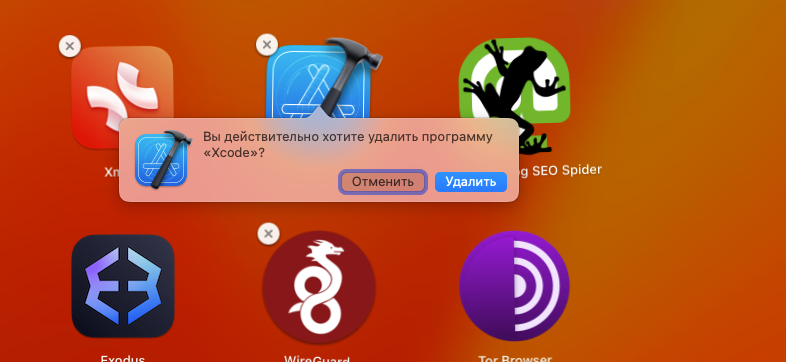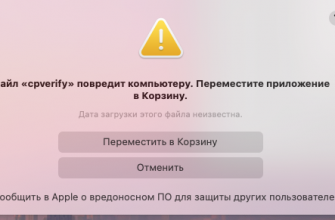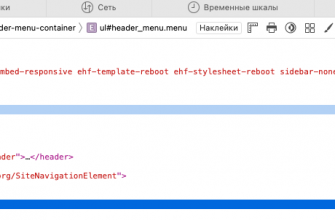The process of uninstalling apps on macOS can be a little more complicated than on other operating systems. However, it is a fairly simple task if you know how to do it. The following instructions will help you safely and completely remove unwanted apps from your Mac.
Method 1: Using Launchpad
Open Launchpad. Launchpad is an app on your Mac where you can see and open all your installed apps. You can open it by clicking its icon in the Dock or using the three-finger gesture (click with three fingers) on the trackpad.
Find the application. Use the arrows or swipe gestures to find the app you want to remove. If the app you want isn't visible on the Launchpad screen, use the search box at the top of the Launchpad interface to type the app's name.
Remove the application. Press and hold the app icon until all icons start shaking. Then tap the "X" icon in the top left corner of the app icon to remove it.

Confirm deletion. You will be asked to confirm that you really want to delete the app. Click Delete to confirm.
Complete the process. Click on an empty space on the screen or press the Esc key to stop the icons from shaking and exit the delete mode.
Method 2: Using Finder
Open Finder. Finder is an application on your Mac that allows you to browse files and folders.
Go to the applications folder. On the left side of the Finder window, there is a section called Places where you can select Applications. This will open the folder that contains all the applications installed on your Mac.

Find and remove the application. Find the application you want to remove, right-click it and select Move to Trash.

Empty the Recycle Bin. To permanently remove the app, you need to empty the Trash. Right-click on the Trash icon in the Dock and select Empty Trash.
Keep in mind that some apps may leave behind "residual" files even after they have been uninstalled. If you want to completely remove all files associated with an app, you can use a dedicated cleaning app like AppCleaner.
Special tools for uninstalling applications on macOS
While built-in macOS tools like Launchpad and Finder can be enough to remove most apps, sometimes they don’t remove all the files associated with an app. This could include preferences, cached files, log files, and other data that the app may have stored on your Mac. Dedicated app uninstaller tools are designed to deal with these “leftover” files. They can also be useful if an app is “stuck” and can’t be removed the normal way.
AppCleaner
AppCleaner is one of the most popular tools for uninstalling apps on macOS. Here's how to use it:
- Download and install AppCleaner. AppCleaner is free and can be downloaded from the developer's official website.
- Launch AppCleaner. You will be able to select an application from the list or drag its icon into the AppCleaner window.
- Uninstall the application and its associated files. AppCleaner will show you all the files associated with the selected application. You can choose which ones to delete and then click the Delete or Move to Trash button.
CleanMyMac
CleanMyMac is another popular app that can help you remove apps and their associated files. It also includes other features to clean and optimize your Mac.
Here's how to remove an app using CleanMyMac:
- Download and install CleanMyMac. This is a commercial application, but it offers a free trial.
- Select the "Uninstaller" tab. On the left side of the CleanMyMac interface, there is an “Uninstaller” tab where you can see a list of all the applications installed on your Mac.
- Select the application to uninstall. You can select one or more apps to remove. CleanMyMac will also show you the files associated with them.
- Click "Uninstall". CleanMyMac will remove the apps you select and their associated files.
Remember that even with these tools, it's always worth being careful to make sure you're not deleting anything important. Some files that these tools may consider "unnecessary" may be necessary for other applications to work.