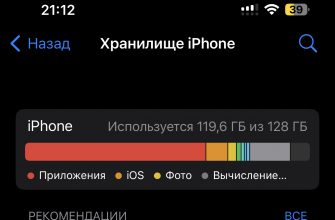iPhone is one of the most popular smartphones in the world, and it has become an integral part of our daily lives. One of the most useful features of the iPhone is the ability to take screenshots. This is very convenient when you want to save important information from a web page, app, or anything else. In this article, we will tell you how to take a screenshot on iPhone using Face ID, Touch ID, or the side button, as well as on older iPhone models. We will also look at how to edit screenshots and how to take a screenshot of an entire page on iPhone. In addition, we will tell you how to take a screenshot using Apple Pencil and how to save screenshots to cloud services.
- How to take a screenshot on iPhone with Face ID:
- List of iPhones that support Face ID
- How to take a screenshot on iPhone with Touch ID and side button:
- List of iPhone models that support Touch ID:
- How to take a screenshot on older iPhones:
- How to Edit Screenshots on iPhone:
- How to take a screenshot with Apple Pencil:
How to take a screenshot on iPhone with Face ID:

List of iPhones that support Face ID
- iPhone X
- iPhone XR
- iPhone XS
- iPhone XS Max
- iPhone 11
- iPhone 11 Pro
- iPhone 11 Pro Max
- iPhone SE (second generation)
- iPhone 12
- iPhone 12 mini
- iPhone 12 Pro
- iPhone 12 Pro Max
- iPhone 13
- iPhone 13 Pro
- iPhone 13 Pro Max
- iPhone 14
- iPhone 14 Pro
- iPhone 14 Pro Max
If you have an iPhone with Face ID, taking a screenshot is easy. Just find what you want to capture on the screen and follow these steps.
First, press and hold the side button and one of the volume buttons at the same time, then quickly release both buttons. You will hear a sound indicating that the screenshot has been successfully taken.

Now you can edit, send and share this screenshot as you like. If you missed the moment and couldn’t take a picture, don’t worry. You can repeat this process until you get the desired result.
Additionally, you can use additional options to capture the screen on an iPhone with Face ID. For example, you can tap the camera icon that appears when the screen is hidden to take a screenshot, or use the AssistiveTouch feature to take screenshots with the press of a button. This is useful if you often take screenshots and want to simplify the process.
How to take a screenshot on iPhone with Touch ID and side button:

List of iPhone models that support Touch ID:
- iPhone 5s
- iPhone 6
- iPhone 6 Plus
- iPhone 6s
- iPhone 6s Plus
- iPhone SE (first generation)
- iPhone 7
- iPhone 7 Plus
- iPhone 8
- iPhone 8 Plus
- iPhone SE (second generation)
If you have an iPhone with Touch ID, to take a screenshot, you need to press and hold the Home button and the Side button at the same time until you see a flashing white screen on the screen. Once you hear a sound indicating that the screenshot was successfully taken, the screenshot will be saved to your camera roll, where you can find it and use it as you wish.

If you don't have a Home button, like on an iPhone X or later, you can use a combination of the Side and Volume buttons. Just press and hold the two buttons at the same time until you see a flashing white screen.
How to take a screenshot on older iPhones:
If you have an older iPhone with iOS 10 or earlier, the process for taking a screenshot may be different. In this case, you need to press and hold the Sleep/Wake button and the Home button at the same time until the screen flashes. You will then hear a sound indicating that the screenshot was successfully taken, and the screenshot will be saved to your camera roll.

How to Edit Screenshots on iPhone:
Once you have taken a screenshot on your iPhone, you can edit it as you wish. There are many editing tools on the iPhone, such as cropping, adding text, arrows, filters, and more. Editing is available immediately after taking a screenshot.

To open a screenshot for editing, go to the photo gallery, find the screenshot you want and click on it. Then click on the "edit" button in the upper right corner.

You can use the tools at the bottom of the screen to crop the image, add text, drawings, and more. When you are done editing, tap the Done button to save your changes. If you do not want to save your changes, tap the Cancel button.
How to take a screenshot with Apple Pencil:
If you have an Apple Pencil, you can use it to take screenshots on your iPhone. This is especially useful for those who want to take screenshots more precisely or annotate on the screen. How to take a screenshot is shown in the video
Taking a screenshot on iPhone may seem like a complicated process, but it is actually simple and easy. Using the above methods for different iPhone models, you can create screenshots quickly and efficiently. Editing screenshots is also very easy and allows you to add text, drawings, and more to make your screenshots more informative and creative. Saving screenshots to cloud services allows you to access them from any device and makes the process of using screenshots even more convenient. Feel free to use these features to make your work on iPhone more productive and convenient.