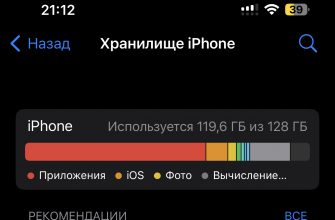If you are a Mac user and would like to try Ubuntu operating system or even install it on your computer, you will need a bootable USB drive with this OS. In this article, we will tell you how to create such a drive directly on your Mac.

Step 1: Download Ubuntu ISO Image
Before you begin, you need to download the Ubuntu ISO image. This can be done on the official website https://ubuntu.com/download/desktop. Select the version you need and download the file.
Step 2: Preparing the USB Drive
To ensure maximum compatibility with Apple hardware, first erase and format the USB drive using Apple's Disk Utility. However, you can skip this step if you only plan to use the USB drive with a regular PC.
- Launch Disk Utility from Applications > Utilities or via Spotlight search.
- Insert your USB drive and you will see a new device added to Disk Utility.
- Select the USB storage device (you may need to enable the View > Show all devices option) and select Erase from the toolbar (or context menu).
- Set the format as MS-DOS (FAT) and the scheme as "GUID Partition Map".
- Make sure you have selected the correct device and click Erase.

Burn ISO file to USB drive
In order to transfer the system image to your USB drive, one of the most convenient solutions is the application Etcher. Once you download and install the program, you can either start using it right away or move it to the Applications folder for convenience.
Modern versions of macOS by default protect users from running programs that weren't downloaded from the App Store or from developers who haven't verified with Apple. If you encounter this situation when trying to run Etcher, go to System Preferences, select Security & Privacy, and allow the program to run by selecting Open Anyway.
The process of working with Etcher is divided into three stages, each of which requires a sequential selection:
- Selecting a disk image — here you need to specify the path to the previously downloaded ISO file. By default, this file is usually saved in the Downloads folder.
- Selecting a drive — in this section you need to select your USB drive. If the device is already connected, its name will appear automatically. Be careful: the program will warn you if the memory on your drive is insufficient for the selected image.
- Start recording — this option will become available once you specify the image and drive. Since Etcher works with devices at a low level, you will need to provide administrative rights by entering the password for your account.



Once you enter your password, Etcher will begin the process of burning the ISO file to your USB drive.
At the "Flash" stage, you will be able to monitor the process: the progress, the writing speed and the estimated time until completion will be displayed. After that, the verification stage will begin, which ensures that the content on the USB drive is identical to the original image.
Once all the steps are completed, Etcher will notify you of successful recording.
Congratulations! You now have a bootable Ubuntu USB drive ready to use.