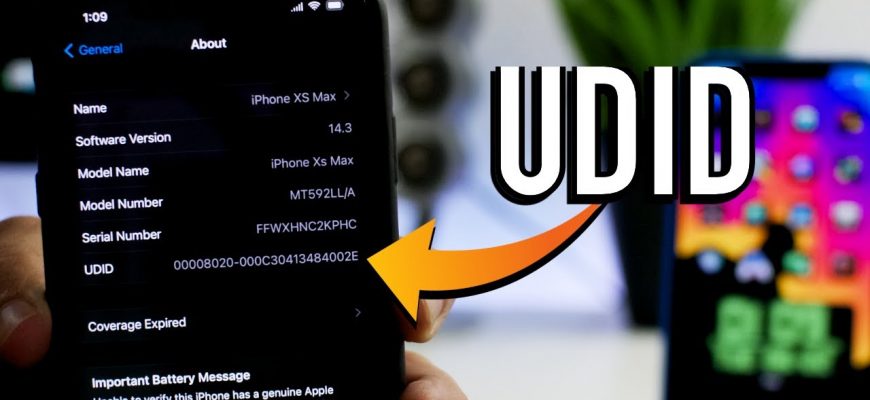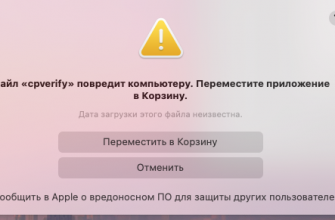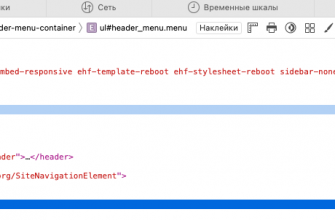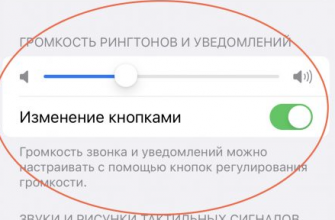UDID (Unique Device Identifier) is a unique identifier for each iPhone, iPad, or iPod Touch. It is 40 characters long and app developers sometimes use UDID for various purposes, such as app testing, analytics, and customizing personal settings. However, using UDID has its pros and cons.
- Benefits of using UDID for developers:
- Application testing:
- Analytics:
- Personalization:
- Disadvantages of using UDID for developers:
- Privacy and Security:
- Apple restrictions:
- Device Management:
- Obsolescence:
- How to view iPhone UDID from a computer:
- Via iTunes (for older versions of iTunes):
- Via Finder on macOS Ventura:
- Using Xcode (for macOS developers):
- How to find out iPhone UDID without iTunes
- UDID.io service
- SuperUDID Service
Benefits of using UDID for developers:
Application testing:
UDID allows developers to register specific devices for use when testing applications on real hardware. This can be useful for identifying and fixing bugs, as well as testing the performance and compatibility of an application on different devices.
Analytics:
Developers can use UDIDs to collect analytics data about user experience and app usage. This can help developers identify popular features, detect issues, and generally improve the quality of their apps.
Personalization:
UDID can be used to provide a personalized user experience, such as storing settings and preferences across devices.
Disadvantages of using UDID for developers:
Privacy and Security:
Using UDID can raise privacy concerns for user data. This is because UDID is a unique identifier that can be used to track and identify users. In 2013, Apple began restricting access to UDID and proposed using alternative identifiers such as IDFA (Identifier for Advertisers) and IDFV (Identifier for Vendors), which provide more control over user privacy.
Apple restrictions:
Apple limits the number of devices a developer can register for app testing. This can make it difficult to scale the testing process, especially for large development teams or when testing on a large number of devices.
Device Management:
Developers need to carefully monitor the list of registered devices and their UDIDs, which can be a labor-intensive process, especially when the list of devices for testing is updated frequently. This can lead to difficulties in managing devices and increased administration time.
Obsolescence:
Over time, the use of UDID becomes less relevant as Apple introduces alternative identification mechanisms and provides developers with new tools and methods. This means that developers must be prepared for change and invest time and resources in learning new approaches.
Due to increased concerns about data privacy and restrictions imposed by Apple, developers should carefully consider using UDIDs. Instead, they may want to consider using alternative identifiers such as IDFA and IDFV, which provide more control over user privacy and are consistent with Apple's data and security policies.
How to view iPhone UDID from a computer:
Via iTunes (for older versions of iTunes):

- Connect your iPhone to your computer using a Lightning cable.
- Open iTunes and select your device at the top of the window.
- In the Overview section, find information about your device, including its name, capacity, software version, and serial number.
- Click on the serial number to display the UDID.
Via Finder on macOS Ventura:

- Connect your Apple iPhone to your computer using a Lightning cable.
- Open Finder and select your device under Locations in the sidebar.
- At the top, find where its name, capacity, software version, and serial number are listed.
- Click on the serial number to display the UDID.
Using Xcode (for macOS developers):

- Connect your iPhone to your computer using a Lightning cable.
- Open Xcode and go to Window > Devices and Simulators. c.
- Select your device from the list of devices on the left and you will see the UDID on the right side of the window.
How to find out iPhone UDID without iTunes
A simple, but not always safe way, which causes concern among many users, especially when it is necessary to grant permission in the phone settings, is to use various services to determine the UDID of your iPhone without iTunes:
UDID.io service

Service UDID.io allows you to find out the UDID when you log in from your phone (access via QR code). On the service page, click on the green button "Tap to find UDID", install the certificate in your device settings and you will see the UDID of your iOS device on the screen.
SuperUDID Service

Another easy way to find out the UDID of a service https://betafamily.com/superudid : Enter your email address, click the link you receive using your device. The settings menu will then open, prompting you to install The Beta Family certificate, after which your UDID will be visible in the Safari browser.
Once you find your iPhone's UDID, you can copy it and use it as you wish.