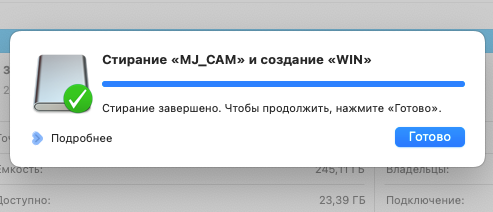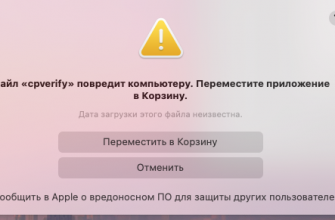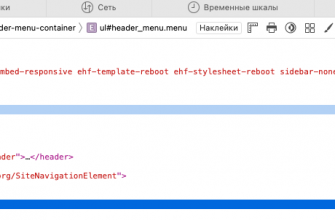In previous years, creating a bootable USB flash drive to install Windows on a Mac or any other computer could be done using the standard Boot Camp utility. This utility not only formatted the USB flash drive and wrote a Windows image to it, but also installed the necessary drivers to ensure that all Mac modules work correctly on Windows. However, macOS developers have recently upgraded this utility, and now it automatically starts installing Windows on a separate Mac partition, instead of creating a bootable USB flash drive.
However, there is another way to create a bootable USB flash drive with Windows on Mac. Let's take a closer look at it.
How to burn an image to a MacOS flash drive
Preparation
Before you begin, you will need the following:
- USB flash drive with 8GB or more capacity;
- The Windows ISO image you want to install (you can download it from the official Microsoft website);
Formatting a USB Flash Drive Using Disk Utility
First, you need to format the USB flash drive using Disk Utility:
- Connect the USB flash drive to your Mac.
- Open Disk Utility (you can find it through Spotlight, which is accessed by pressing Command+Space).

- Select your USB flash drive from the list of devices on the left.
- Click the Erase button and select the MS-DOS (FAT32) format and GUID partition scheme.
- Click the "Erase" button to start the formatting process.


Burning a Windows image to a flash drive using the terminal
After you have formatted the flash drive, you can use the terminal to write the Windows image to the flash drive.
Open the terminal and enter the command
cp -R /windows.iso /disk_flesh

- /windows.iso — the address where the Windows image is located. You can find the file in Finder and drag it to the terminal
- /disk_flesh — the address of the flash drive. It can be copied from the disk utility

The process itself can take up to 10 minutes. Once the process is complete, you will see the address bar again.
Once the process of writing the image to the flash drive is complete, your bootable flash drive with Windows is ready for use. You can safely remove the flash drive and use it to install Windows on any suitable computer.
Please note that this guide only covers the process of creating a bootable USB drive on a Mac. The process for installing Windows may vary depending on the specific model of your computer and the version of Windows you want to install.