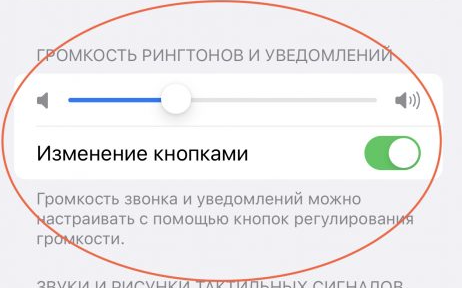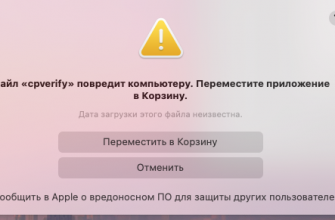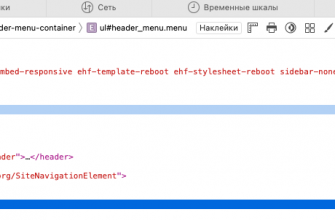In today's time-sensitive world, your iPhone can be your go-to alarm clock. In this article, we'll show you how to set up, edit, and delete alarms on your iPhone to get the most out of them.
Contents
Setting an alarm on iPhone:
- Open the Clock app on your iPhone and go to the Alarm tab.
- Click the Add button to create a new alarm.
- Set the alarm time.
- You can add additional settings:
- Repeat: Set the alarm to repeat for specific days of the week.
- Name: Give your alarm a name to make it easier to navigate among them.
- Melody: Select your preferred melody for the alarm signal.
- Snooze: Enable this option to display a Snooze button on the screen after the alarm goes off.
- Click Save to save your alarm settings.


How to Adjust Alarm Volume on iPhone
- Go to the Settings menu on your iPhone.
- Select the "Sounds, tactile signals" section.
- Under Ringtone and notification volume, move the slider left or right to change the alarm volume level.
- To use the volume buttons on your device to adjust the alarm volume, make sure Change with buttons is turned on.


If the alarm volume is too low or the alarm does not ring:
- Do Not Disturb mode and the Ring/Silent switch do not affect the alarm volume. Make sure they are set correctly.
- You can adjust the volume level in Settings > Sounds & Haptics.
- If your alarm only vibrates, make sure you have a ringtone selected for it. You can check this in the Ringtone section when editing your alarm in the Clock app.
- If you have headphones connected to your iPhone, the alarm sound will be played through them.
Now you know how to set, edit, and delete alarms on iPhone. Use these features to effectively manage your time and not miss important events.