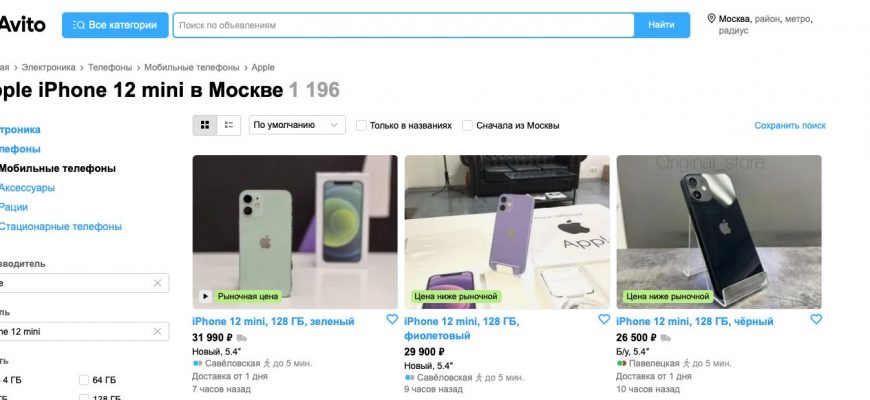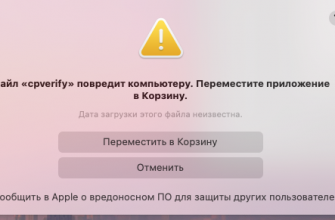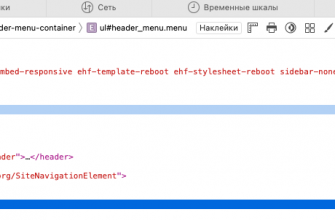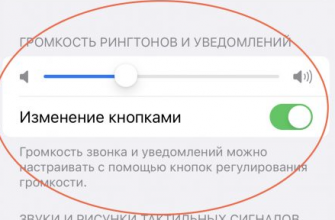Selling your old iPhone can be a great way to upgrade your device without breaking the bank. However, before you decide to sell your iPhone, there are some important things to consider. One of the most critical steps is to properly prepare and clean your device. This process is important to protect your personal data and ensure that the device is safely transferred to the next owner. Improper preparation for sale can result in your personal data being leaked. In this guide, we’ll walk you through all the steps to prepare your iPhone for sale, from transferring data and creating backups to completely resetting your device. Our goal is to help you make selling your iPhone safe and easy. Let’s go through the process step by step together.

- Preparing to Transfer Data from iPhone Before Selling
- How to transfer data to a new device
- How to Backup iPhone Data
- How to Backup iPhone via iTunes
- What Else Should You Do Before Selling Your iPhone?
- Disabling and logging out of services
- How to disable important services
- How to sign out of iCloud storage
- Remove iPhone from Trusted Devices List
- Reset settings and completely delete data
- How to Clear Personal Information Left on iPhone
- How to reset iPhone to factory settings
- How to Erase iPhone If Screen Doesn't Work
- Reset iPhone Without Password
- The most important step is to delete everything from your memory
- What to do after selling your iPhone
- What to do if the iPhone already has a new owner
- General recommendations and mistakes when selling an iPhone
- What You Need to Know Before Selling Your iPhone
- What Not to Do Before Cleaning Your iPhone
Preparing to Transfer Data from iPhone Before Selling
How to transfer data to a new device
Transferring data to a new device is a quick and easy process, especially if you already have a new iPhone. Apple offers a Quick Start feature that makes this task even easier.

- Turn on your new iPhone and bring it close to your old one.
- The Quick Start screen on your old iPhone will appear, where you need to tap the Continue button.
- Scan the pop-up animation on your new iPhone using your old iPhone's camera.
- Follow the instructions on the screen of both devices.

How to Backup iPhone Data
Before selling your iPhone, it’s important to back up all your data. The easiest way to do this is to use iCloud. Connect to Wi-Fi and follow these steps:

- Go to Settings > [your name] > iCloud > Backup.
- Click "Create Backup".
How to Backup iPhone via iTunes

If you prefer to use iTunes to create a backup, make sure you have the latest version of the program. Connect your iPhone to your computer and follow these steps:
- Open iTunes and select your iPhone.
- Under Backups, select This PC.
- Click Create Now.
What Else Should You Do Before Selling Your iPhone?
Before selling your iPhone, make sure you've done everything you can to protect your data. This includes deleting personal data, disconnecting from iCloud and other services, and completely resetting the device.
Disabling and logging out of services
How to disable important services
Make sure you turn off any services that might tie you to your device. This includes Find My iPhone, iMessage, and FaceTime.
- Go to Settings > [your name] > iCloud.
- Turn off Find My iPhone.
- Go back to Settings and go to Messages.
- Turn off iMessage.
- Repeat the process in the FaceTime section.


How to sign out of iCloud storage
Signing out of iCloud will prevent any access to your personal data on your device after you sell it.
- Go to Settings > [your name].
- Scroll down and click "Exit".
- Enter your Apple ID password and click Disable.

Remove iPhone from Trusted Devices List
Removing your iPhone from your trusted devices list provides an extra layer of security for your Apple ID account.
- Sign in to your Apple ID account at icloud.com.
- In the Trusted Devices section, find and remove your iPhone.
Reset settings and completely delete data
How to Clear Personal Information Left on iPhone
The next step is to erase all remaining data on the iPhone. This will ensure that the next user cannot access your personal data.
- Go to Settings > General > Transfer or Reset iPhone.
- Click Erase All Content and Settings.
How to reset iPhone to factory settings
A factory reset ensures that no trace of your personal data remains on your iPhone.
- Go to Settings > General > Transfer or Reset iPhone.
- Tap Erase All Content and Settings > Erase iPhone.


How to Erase iPhone If Screen Doesn't Work
If you have problems with the screen, you can still erase your iPhone using Find My iPhone.
- Open iCloud.com on another device or computer.
- Sign in to your iCloud account and open Find My.
- Select your iPhone and click Erase iPhone.


Reset iPhone Without Password
If you forgot your password, you can still reset your iPhone.
- Connect your iPhone to your computer and open iTunes.
- Select your iPhone and go to Backups.
- Click Restore iPhone and follow the instructions.
The most important step is to delete everything from your memory
The last and most important step is to make sure that all your data has been completely deleted. This can be done by re-checking all the previous steps.
What to do after selling your iPhone
What to do if the iPhone already has a new owner
If you forgot to do one of these steps and your iPhone is already in the hands of a new owner, don't panic. You can still erase your data remotely using Find My iPhone on iCloud.com.
General recommendations and mistakes when selling an iPhone
What You Need to Know Before Selling Your iPhone
Before selling your iPhone, it's important to make sure you've done everything you can to protect your personal data. This includes backing up, signing out of all accounts, and completely deleting all data.
What Not to Do Before Cleaning Your iPhone
Don't sell your iPhone until you've made sure all your data has been erased and you've signed out of all accounts. Also, be sure to remove your iPhone from the list of trusted devices in your Apple ID account.
By following this guide, you will be able to sell your iPhone while minimizing the risks to your personal data. Remember that your digital security should always come first. Remember the importance of creating backups and signing out of all accounts before selling your device. If you have any difficulties in the process, you can always seek professional help. We hope that our guide was useful and helped you prepare your iPhone for sale. Rest assured that you have taken all the necessary steps to protect your data. Good luck selling your iPhone!