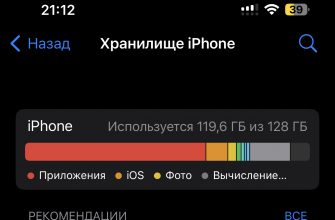Guided Access is a feature provided by the iOS operating system on Apple devices such as iPhone and iPad. This feature allows users to restrict access to certain apps and device features, which can be useful for parents who want to control their children's device use or for organizations that provide devices to their employees. Guided Access can also help people with special needs by giving them easier access to apps and features.
- What are the options for using Guided Access?
- Parental Control:
- Educational objectives:
- Restricted access in public places:
- Helping people with special needs:
- Data protection and privacy:
- Support focus and productivity:
- How to Enable Guided Access on iPhone
- Setting up Guided Access
- Starting a Guided Access Session
- How to Turn Off Guided Access on iPhone
What are the options for using Guided Access?
Access Guide offers a variety of use cases for different situations and user needs. Here are some examples:
Parental Control:

Guided Access allows parents to restrict children's access to specific apps or features on iPhone or iPad. This can be useful for preventing accidental purchases, limiting screen time, or providing a safe and controlled environment for younger children.
Educational objectives:

Teachers can use Guided Access to provide students with access to only educational apps or content, eliminating the possibility of distractions from other apps or device features.
Restricted access in public places:

In places where iPhone or iPad are used as kiosks or display devices (such as stores, libraries, or museums), Guided Access can be used to restrict access to certain apps or features, preventing unauthorized use or customization of the device.
Helping people with special needs:
Guided Access can be used to simplify the user interface for people with disabilities or special needs, giving them access to only the features or applications they need.
Data protection and privacy:
If you hand over your device to someone else for a specific task (such as allowing someone to make a call or send a message), Guided Access allows you to restrict access to other apps and data on your device, thus protecting your privacy.
Support focus and productivity:
Guided Access can be used to restrict access to potentially distracting apps while you work or study, helping you stay focused and be more productive.
How to Enable Guided Access on iPhone
To start using Guided Access on an iPhone, such as the iPhone 11, you first need to enable the feature in Settings. To do this, open Settings and select Accessibility.

Then select Guided Access and turn it on by moving the slider to the right.


Guided Access is now activated on your device and ready to use.
Setting up Guided Access
Before you start a Guided Access session, you can customize its settings to suit your needs. In the Guided Access Settings section, you can choose which features and buttons will be disabled during the session.

For example, you can prevent the app from exiting, disable the touch screen, or limit interaction with certain elements on the screen. You can also set a password to end the session, which will help protect your device from unauthorized use.
Starting a Guided Access Session
To start a Guided Access session, open the app you want to restrict access to. Then press the button depending on your model:
- "Home" three times in a row on iPhone 7, iPhone 8 and earlier models

- Side button three times if it's iPhone X, iPhone XR and later

Your device will enter Guided Access mode and you can select the areas of the screen you want to restrict.
After selecting the areas, click the Run button in the upper right corner of the screen.
How to Turn Off Guided Access on iPhone
Ending a Guided Access session is as easy as starting one. If you set a password to end the session, press the Home button three times in a row or the Side button three times, and enter your password. If you didn't set a password, just follow the steps above and your Guided Access session will end.
Guided Access on iPhone is a powerful tool for controlling and restricting access to apps and device features. It can be useful for parents who want to monitor their children's device use, for organizations providing devices to their employees, and for people with special needs. By following the instructions above, you can set up and use Guided Access to suit your needs and preferences.