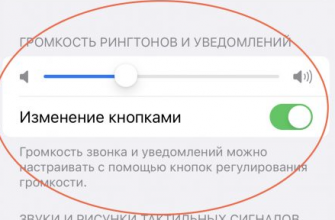More and more often, we are contacted by customers who have bought smart watches with the Internet, who are interested in the question of how to set up the Internet on smart watches. Our online store ARM Device, in addition to selling the devices themselves, also provides after-sales support. That is why we decided to write detailed instructions for setting up. To carry out all the manipulations, we took cheap smart watches DZ09
Detailed setup of Internet access on Smart Watch DZ09
First, make sure that the SIM card is installed and your operator supports GPRS or, in common parlance, 2G. Then it is advisable to find out the standard settings for accessing the network. They are usually available on the official website.
- Turn on the smart watch with the Internet and in the menu find the item Settings, Installations or Setup
- Here we are interested in the item "Connectivity". Unfortunately, in different models this item will be called differently, but they are all located in almost the same place.

- Here we select “Data Transfer Accounts”
- A menu will open in which it will say Empty. This is due to the fact that the network settings are not written in the firmware and that is why they are not installed automatically as on smartphones

- Click on “Options” and then “Add Account”
- Now you can see a lot of fields that need to be filled in according to your operator details.
Beeline
Access point name: internet.beeline.ru Username: beeline Password: beeline
Megafon
Access point name: internet Username: gdata Password: gdata
MTC
Access point name: internet.mts.ru Username: mts Password: mts

After filling in all the required lines, you need to save your account.
Now you can open an application with Internet support, such as a browser. Keep in mind that after launching, pages will open more slowly than you are used to. After all, the maximum theoretical data transfer speed on Smart watches in 2G is 171.2 Kbps. If the page loading failed, check for the G icon at the top of the screen. If it is there and there is no Internet, then restart the watch.
Any questions left? Our managers will be happy to answer them and help with the settings!