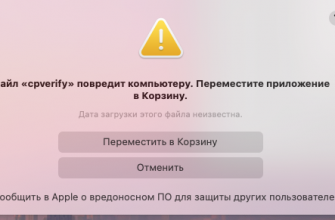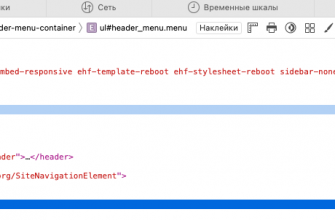iPhones have become an integral part of our daily lives, and sometimes we need to connect them to a bigger screen to share content with friends and family, watch movies and TV shows, or play video games. In this article, we will take a detailed look at the different methods of connecting your iPhone to a TV, discussing their features, benefits, and possible limitations. We will also offer useful tips on troubleshooting possible problems, ensuring security and privacy, and optimizing sound and picture quality. This comprehensive guide will help you choose the best way to connect your iPhone to a TV and enjoy content on a bigger screen.
- Wired connection using HDMI adapter
- Here's how to connect your iPhone to your TV using an HDMI adapter:
- Advantages:
- Flaws:
- Wireless connection using AirPlay
- Here's how to connect your iPhone to your TV using AirPlay:
- Advantages:
- Flaws:
- Wireless connection using third-party apps and devices
- Each option has its own setup process, but in general you will need:
- Compatibility with TVs
Wired connection using HDMI adapter

The easiest and most reliable way to connect your iPhone to your TV is to use a wired connection with an HDMI adapter. Apple's official solution is the Lightning Digital AV Adapter, which works with iPhones with a Lightning port. However, it's worth checking your iPhone's compatibility with the adapter before you buy it.
Here's how to connect your iPhone to your TV using an HDMI adapter:
- Buy a Lightning Digital AV Adapter and HDMI cable if you don't already have one. For example, the Apple Lightning Digital AV Adapter (model MD826AM/A)
- Connect the Lightning Digital AV Adapter to the Lightning port on your iPhone.
- Plug one end of the HDMI cable into the adapter and the other end into the HDMI port on your TV.
- Set your TV to the correct HDMI input.
- Your iPhone screen will now be displayed on your TV, and the audio will also be transmitted.
Advantages:
- Provides a stable and reliable connection.
- Supports high definition video and audio.
Flaws:
- Limited mobility due to wired connection.
- Additional accessories are required, which can be expensive.

For older iOS devices with 30-pin charging ports, Apple no longer sells its own 30-pin-to-HDMI adapter, but you can find options on Aliexpress (It's important to note, however, that they may not work with video streaming apps due to copy protection. The same goes for third-party Lightning adapters.)
Wireless connection using AirPlay
If you have an Apple TV, you can use AirPlay to wirelessly stream content from your iPhone to your TV. AirPlay lets you stream video and audio seamlessly, as long as both devices are connected to the same Wi-Fi network. This method works for most iPhone models, but make sure your iPhone supports AirPlay. This method also lets you stream your iPhone screen to an iMac, MacBook, or Mac Mini.

Here's how to connect your iPhone to your TV using AirPlay:
- Make sure your Apple TV and iPhone are connected to the same Wi-Fi network.
- Swipe down from the top-right corner of your iPhone screen to open Control Center. Tap the Screen Mirroring button.

- Select your Apple TV from the list of available devices.
- Your iPhone screen will now be displayed on your TV, and the audio will also be transmitted.
Advantages:
- Wireless connection provides greater mobility.
- Easy setup and user-friendly interface.
Flaws:
- Requires Apple TV for AirPlay.
- Connection quality depends on the strength of the Wi-Fi signal and network congestion.
Wireless connection using third-party apps and devices
There are also third-party apps and devices that let you wirelessly connect your iPhone to your TV without using an Apple TV. Popular options include Google Chromecast, Roku, and Amazon Fire TV Stick, as well as apps like YouTube and LetsView.

Each option has its own setup process, but in general you will need:
- Install the appropriate application on your iPhone.
- Connect a third-party device to your TV and set it up.
- Launch the app on your iPhone and follow the instructions to connect to a third-party device.
- Your iPhone screen will now be displayed on your TV, and the audio will also be transmitted.
Advantages:
- Offers wireless connectivity without the need for an Apple TV.
- May be more affordable than buying an Apple TV.
Flaws:
- Varying degrees of compatibility and stability depending on the application or device used.
- Some solutions may require additional setup or configuration.
Compatibility with TVs
The table below shows some popular TV brands and how to connect your iPhone to them, allowing you to stream video from your phone to your TV. However, it's worth noting that connectivity options may vary depending on the specific TV and iPhone model, as well as the availability of updates and accessories.
| TV brand | Wired connection (HDMI adapter) | Wireless connection (AirPlay) | Wireless connection (third-party devices and applications) |
|---|---|---|---|
| Samsung | Yes | No | Yes (eg Chromecast, Roku, Amazon Fire TV Stick) |
| LG | Yes | No | Yes (eg Chromecast, Roku, Amazon Fire TV Stick) |
| Sony | Yes | No | Yes (eg Chromecast, Roku, Amazon Fire TV Stick) |
| Panasonic | Yes | No | Yes (eg Chromecast, Roku, Amazon Fire TV Stick) |
| Philips | Yes | No | Yes (eg Chromecast, Roku, Amazon Fire TV Stick) |
| TCL | Yes | No | Yes (eg Chromecast, Roku, Amazon Fire TV Stick) |
| Hisense | Yes | No | Yes (eg Chromecast, Roku, Amazon Fire TV Stick) |
| Vizio | Yes | No | Yes (eg Chromecast, Roku, Amazon Fire TV Stick) |
In all cases, you need to make sure that your iPhone and TV support the selected connection method. You may need to update the firmware of your TV or iPhone, as well as use official accessories and adapters to ensure maximum compatibility and stability of the connection.